-
Overview
-
Sequence Input
-
Database Search
-
Multiple Alignment
-
Key Annotation
-
Structure Input
-
Paired
-
Tools
-
Miscellaneous
-
Statistics
-
Licence File
Structure Import
The commercial version of abYsis allows users to import 3D coordinates into the abYsis database and process them for analysis.
Select Import on the abYsis main menu:

On first usage you will most likely be presented with this screen where the address will the where your IT team have installed your local version of abYsis.
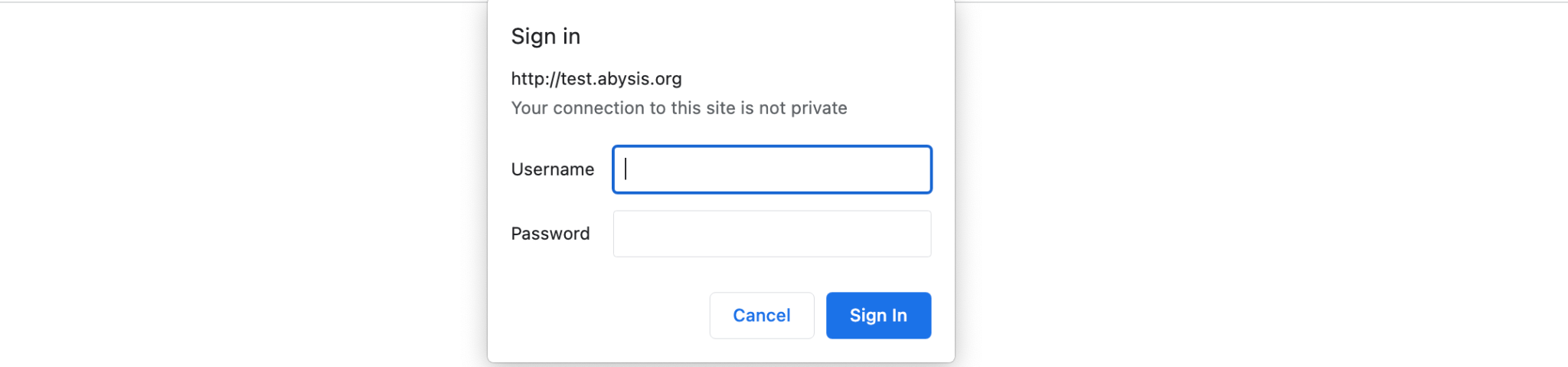
They will have determined what the Username & Password should be during the installation process. This allows companies to restrict who can import sequences into abYsis whilst still providing broader access to other users.
Once you have successfully entered you will see the following screen;
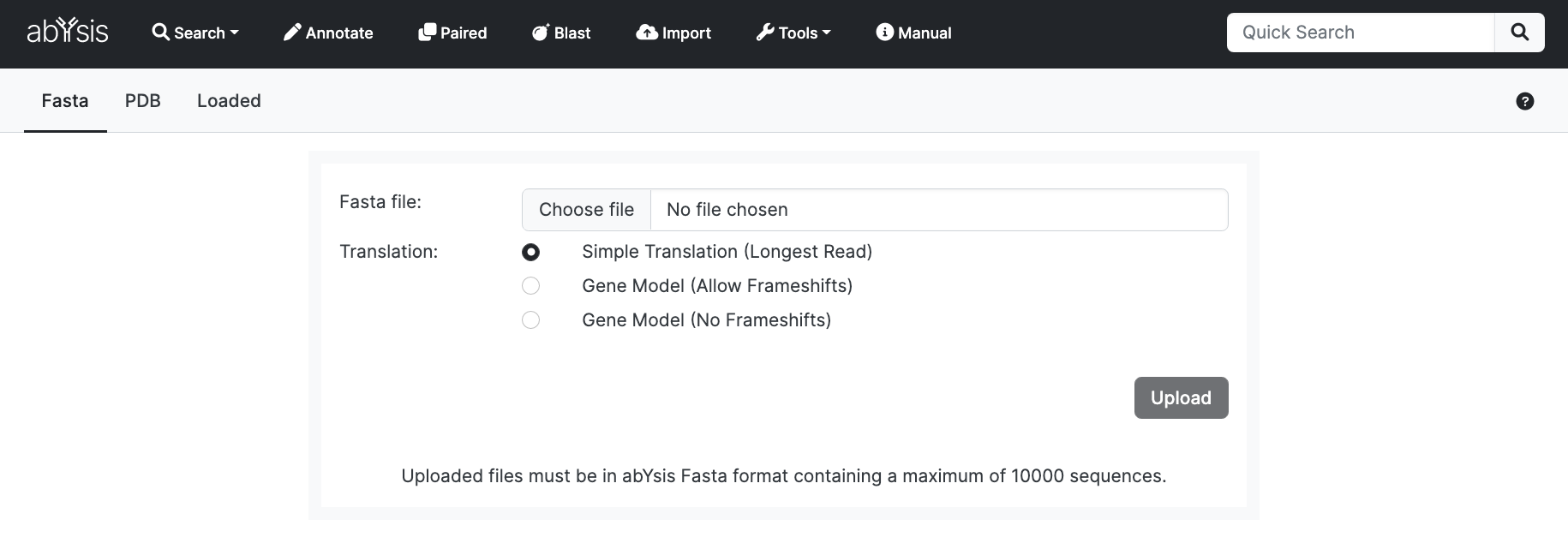
Now select the PDB tab which allows you to import coordinate files that follow the PDB file structure So for example, no mmcif format files. Also no compressed files like .gz or .Z Please uncompress yourself before loading.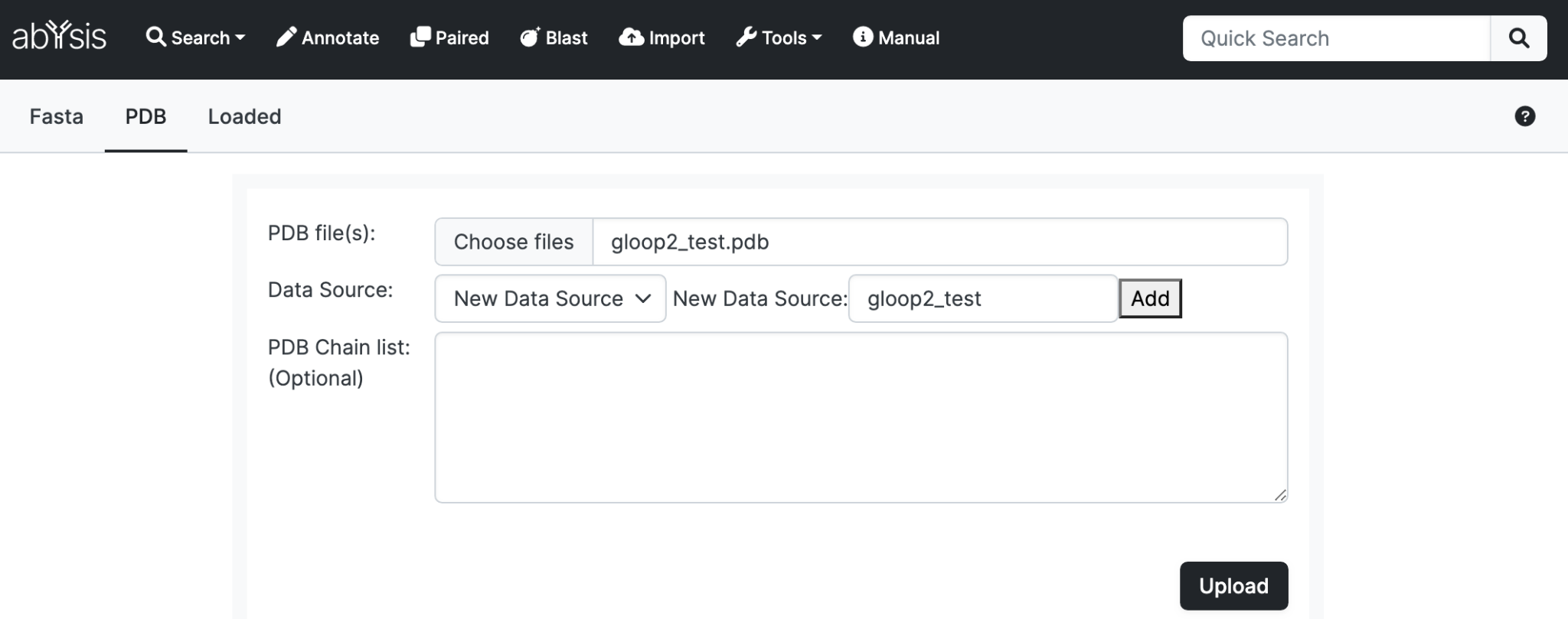
Select a file from your local computer. Also add a ‘Data Source’ which will subsequently allow you to find your files quickly from the Basic search Data Source dropdown. You have multiple files with the same Data Source name.
Upload
Click Upload to upload your dataset. You can monitor progress on the Loaded tab. 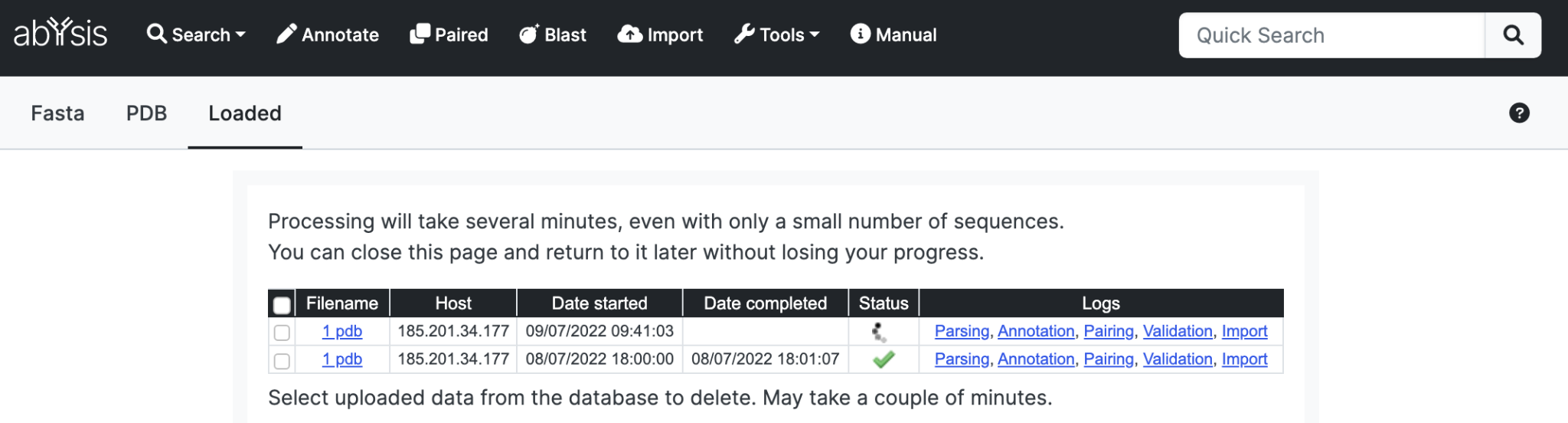
An active job is indicated by a spinning icon. (Currently, the system only permits one active job.)
Successful processing is indicated by a green tick.
A red cross indicates and issue and you should look at the log files for feedback and issues with your upload.
Once your data is in the database the web pages will reflect the updated information.
Options
Delete Uploads
You can remove uploads from the database using the Delete Uploads button. Select which entries to delete and click the button. It is recommended not to do this action whilst a statistics and frequencies rebuild is occuring.
Remove failures
If any data fails to upload then a failed entry may exist in the table. To remove all unsuccessful uploads click the Remove failures button.
For information on other functionality common to both sequence and structure upload, see the section on Sequence Import
