-
Overview
-
Sequence Input
-
Database Search
-
Multiple Alignment
-
Key Annotation
-
Structure Input
-
Paired
-
Tools
-
Miscellaneous
-
Statistics
-
Licence File
Triage
Note!
Depending on the query, there can be a difference between result in the Triage tab and Alignment tabs. Specifically
- Triage tab; Only displays sequences that match the query.
Within those hits it also gives the opportunity to Triage Heavy/Light pairings - Alignment: Displays sequences that match the query
AND paired chains that did not directly hit the query.
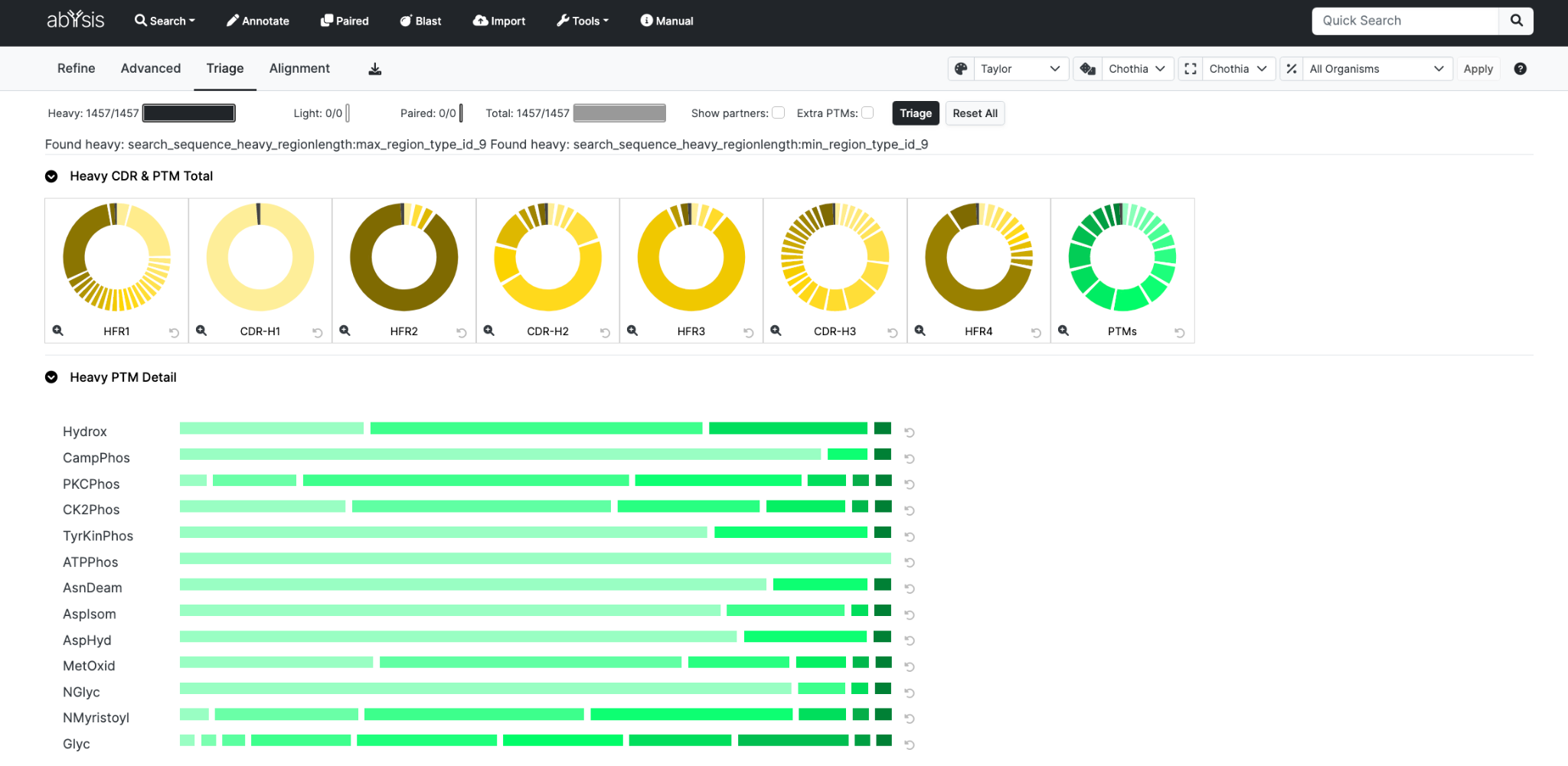
Filter large result sets by selecting properties (such as CDR lengths or PTM counts). Combine properties using the graphical dashboard, which indicates the distribution of key properties in the target set.
Heavy chain selection is independent of the selection of light chains, and vice versa.
As selections are made, the total number of sequences in the target set is indicated in the top row. Once the desired target set has been identified for further investigation click triage to view on Alignments tab.
General controls and sequence counts

Four counts represent the number of sequences containing heavy chains, light chains, paired sequences and total. Sequence counts change as different segments from Pie charts are selected.
Triage will activate a set of selections and filter the alignments tab.
Reset All will return all values to their starting conditions
Show partners checkbox allows the inclusion of both chains from a paired sequence when either chain has been selected in the target set. So, if a heavy chain passes the filter requirements its light chain pair will also be included in the target set.
Extra PTMs box will reveal additional PTMs beyond the core set with less stringent search criteria.
Pie charts
Each pie chart indicates the distribution of values for sequences in the results set.
Each pie chart is labeled (bottom centre) for Framework/CDR region or PTM.

Simply hover the mouse over a segment to see detail.
'Reset Property' (Bottom Right) will reset that pie chart so no filters are applied. But note that segments may still be two shades as the numbers of target set and non-target set sequences may be affected by other filters already applied.
Zoom (Bottom Left) enlarges the respective pie chart for easier viewing.
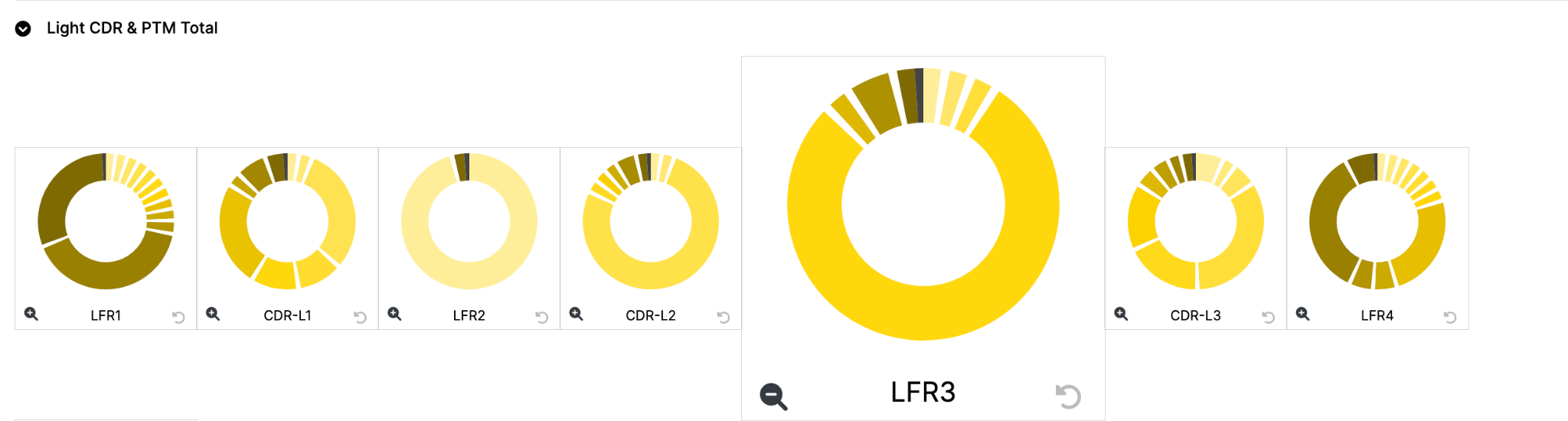
Triage selection:
Note: Initially all segments are selected and coloured.
- Click on a segment to select that segment.
- Click a second time on a selection will undo that selection.
- To select a set of segments, click and hold the mouse button starting on the first segment you require, and release the mouse on the last segment.
- It is also possible to select non-contiguous segments moving inside to the white inner circle while the mouse button is still depressed, and rejoining where you wish to continue.
When the mouse button is released;
- Selected segment(s) will be indicated by a black inner arc.
- Unselected segments (properties) will turn grey.
The selection of a property in one chart reflects those sequence remaining in other charts. As q consequence you will start to see both grey and colour for each segment indicating the remaining number of target set sequences that can still be selected with a particular property.
Here is an example. We selected 179 residues of Length 4 in CDR-H2. You can see that segment all in yellow and the Heavy chain report at the top shows 179.
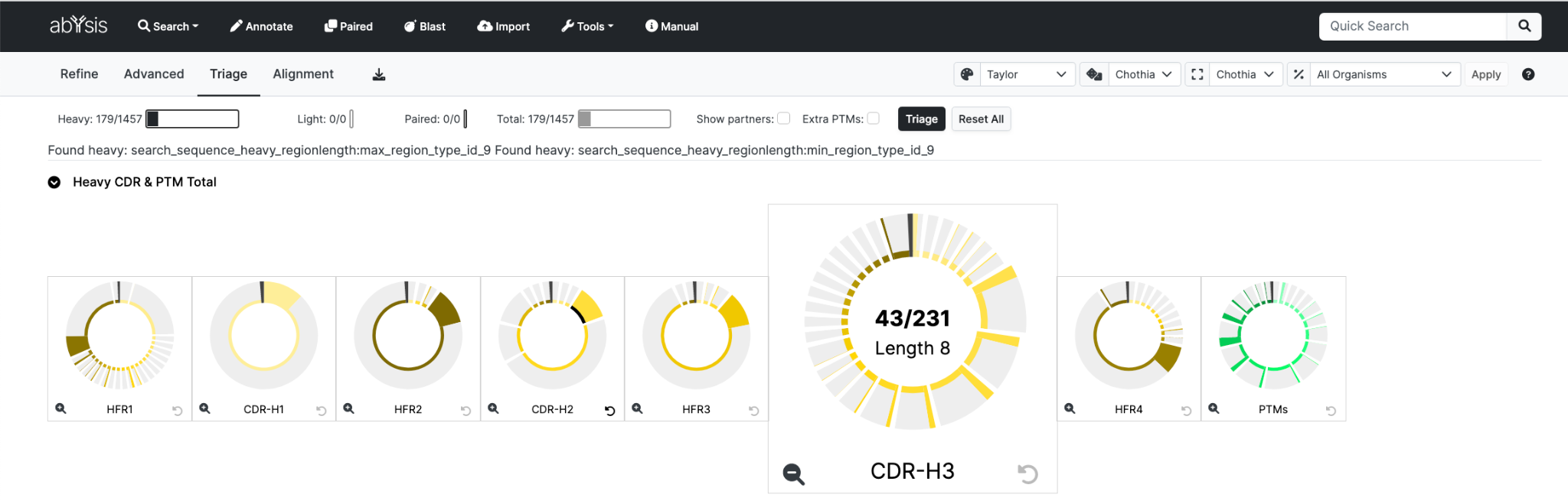
There will also be 179 in total across all segment lengths in (for example CDR-H3). When we mouse over Length 8 we will see that in the complete set there would have been 231 sequences of Length 8 but only 43 of these remain due to the previous CDH-H2 filter.
This approach allows you to flexibly work down to a set that you can visualise in detail in the Alignment tab
Linear charts
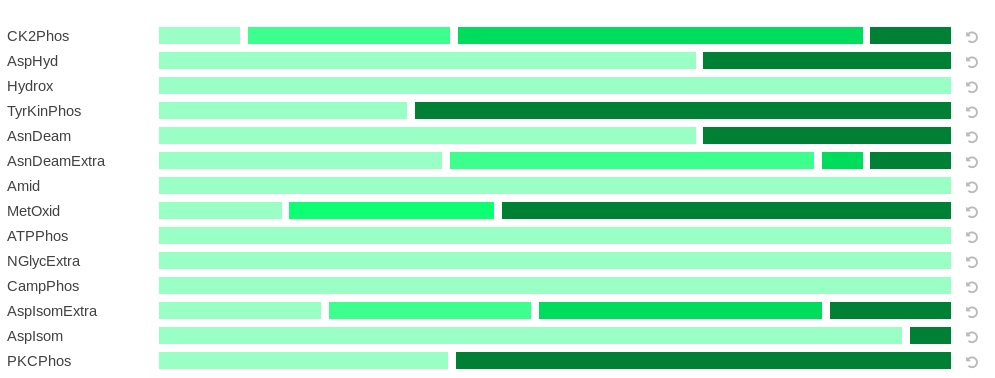
Each linear chart indicates the distribution of values across all sequences. An important difference for PTMs is that there can be more than one per sequence. These are summarised in the linear output.
Triage selection:
This is conducted in the same manner as Pie chart triage (above):
When the mouse button is released;
- Selected segment(s) will be indicated by a black inner arc.
- Unselected segments (properties) will turn grey.
